Shortly after getting bitten by the bug to buy a bunch of second-hand 24/27-inch monitors for as low as $25, I started thinking if I should address an uncomfortableness with my existing monitor.
I used a 31.5-inch 4K Prism+ monitor bought for around $350 less than a few months. The monitor worked great, but when I bought it, I envisioned having four mini monitors in one 4K monitor. I realized that a 31.5-inch was too small to do that properly.
I took a look at how much a 42-inch monitor will cost. A 4K 40-inch Prism+ will set me back $800. A 43-inch Samsung Odyssey will cost $1,288.
I began wondering whether we really need to use a monitor or with tech advancement, TVs can go about doing what a monitor did.
So, I began reading and watching videos. It looks workable, and I wonder if I can find a sweet spot TV to use as my monitor without spending too much.
I was lucky enough to find one.
This article is meant to share my experience in case you have been thinking about it like me but have too many unanswered questions that you do not dare to take the plunge.
Why I got a LED LCD 4K TV Instead of an OLED TV
If you do the research in YouTube, almost all the videos are on whether it is a good idea to use your 4K UHD TV as a monitor, almost all of them are on OLED TV.
I tried hard to find videos specifically on LCD or LED TV, but there isn’t any that is good enough to tell me the difference.
OLED TVs are thinner, and the image looks better but much more expensive. I wonder if LCD or LED are so much inferior that they are not workable even for peasants.
Aside from the cost, OLED TVs are more susceptible to this problem called burn-in. Burn in will happen when you have an image that does not move in the TV after a while, and we will observe a shadow or residual picture. Burn-in is a less of a problem with normal LCD or QLED TV.
The cost, durability swayed me to explore QLED TV.
Settling on a $330 Second Hand 43 Inch LG 4K TV
I am not sure whether a non-OLED TV would work out very well, and I do not wish to invest too much money into this experiment, so I tried to scour Carousell to see if I can find second-hand 4K TVs that is not too old.
I decided on only TVs from Samsung and LG because I hope certain configurations in these two models would cause fewer problems (I will explain later). Then, I just make sure that the refresh rate of the TV is at least 60Hz (not sure if there are TV that has lower refresh rate than that, perhaps the older TVs).

I found someone selling an LG 43UP7550PTC for $350, living not too far from my place in SengKang, and after bargaining down to $330, I went and collected it. This LG model seem to be still retailing for $600 on Shopee.
Although I brought a heavy-duty trolley along, I ended up leaving the trolley at the seller’s place and carrying the TV home by my bare hands.
TV nowadays are damn light!
How My Setup Looks Like
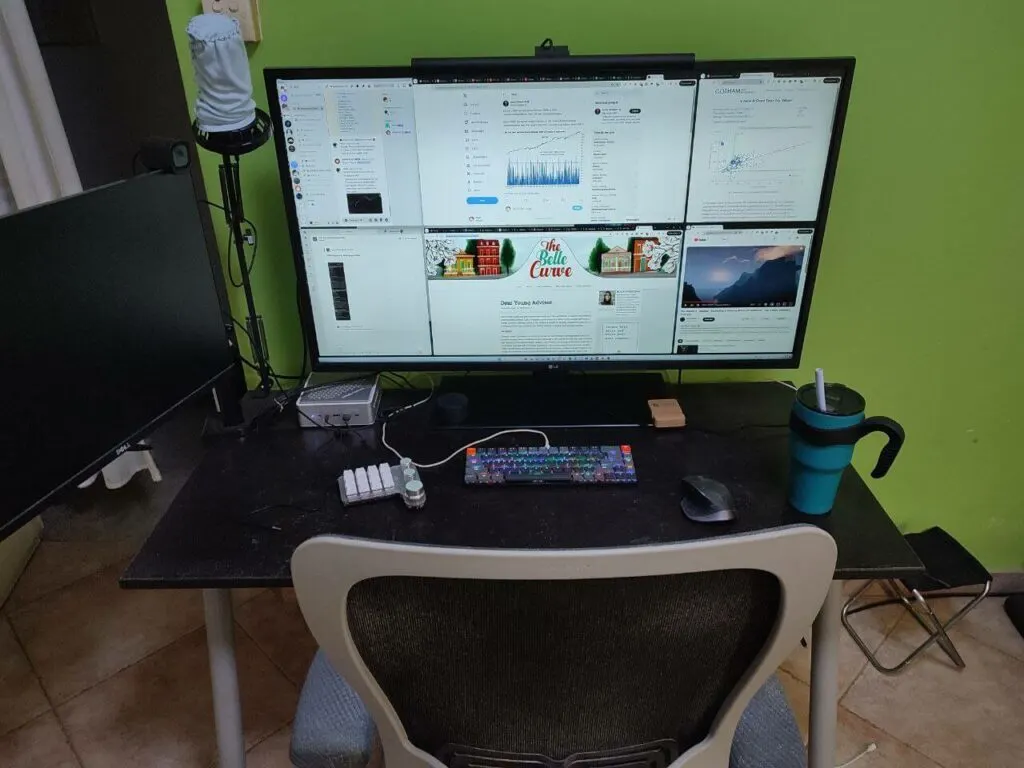
Here is an image of my current desk setup. I could have beautify by taking away the USB cable but that would not be authentic, so you would see the flakes of my skin on the tale as well.
Here is some details:
- PC running Minisforum HM90
- Keychron K7 (second hand | Don’t buy this)
- Logitech MX Master 2
- AliExpress Macropad (Article here)
- Arctic Tumbler (Shopee non-affiliate link here)
- TV Stand size M (Shopee non-affiliate link here)
- Haworth Zody Chair (second hand)
- Fifine K658 USB RGB Dynamic Cardioid Microphone (Shopee non-affiliate link here)
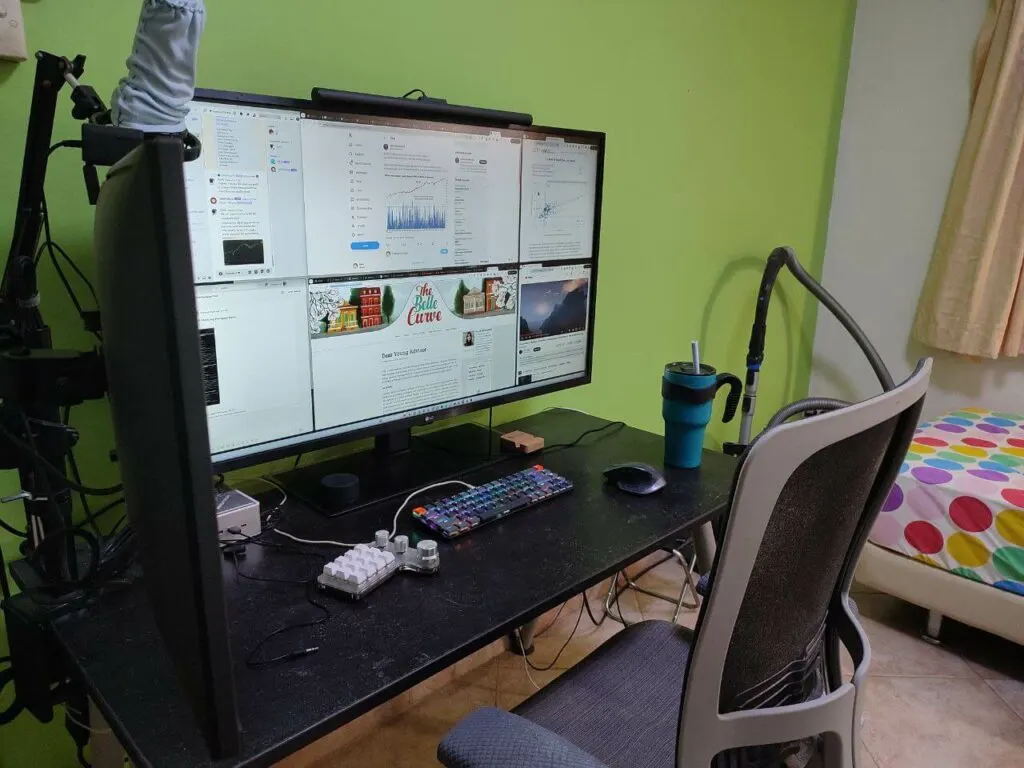
A TV on a desk is not too different from having a monitor, except that this “monitor” is much larger.
Wouldn’t the TV/monitor to be too close?
Some would mount the TV on the wall, but another option is just to use a lengthier desk or extend your desk. I tried the latter and the whole setup looks too much for my room.
My eyes are 73 cm away from the TV.
Eventually, I decided just to buy a stand, mount the TV and put it on my desk. You can check out the stand in the setup spec above.
The TV is quite usable because of how I use it. Let me explain.

Using the 4K TV as a Monitor Daily
A 4K TV has a resolution of 3840 x 2160 pixels, and a 43-inch “monitor” provides plenty of screen real estate.
In reality, I would only look at this central part for most of my work most frequently:

I spend most of my time reading. In recent times, very little time is spent playing games, so I am much less impacted by the close distance and low refresh rate.
With those two regions, it is as if I have two mini-monitors in a big monitor.
I would sometimes leave some YouTube or anime playing in the left or right corner of the TV and some chat programs that I can reference once in a while. As I get on with age, I realize I cannot multi-task so well.
Therefore, this close proximity is okay for me. I have been using it roughly for two months and don’t feel screen fatigue at all (of course with enough rest).

While I can set up many things, the advantage of a 43-inch as compared to a 27 or 32-inch is you can really span spreadsheets if there is a need to. There is still space fo some Notion logging.
I do frequently need to do spreadsheets that happen to have a lot of tabs. Sometimes, I read a document while referencing or doing a spreadsheet and the additional screen real estate makes life easier.
You can do the same thing with a 32-inch but will have a challenge setting them in an up-and-below orientation. If you set them in a left-and-right orientation, you cannot span long enough.
A 43 or 48-inch is the sweet spot.
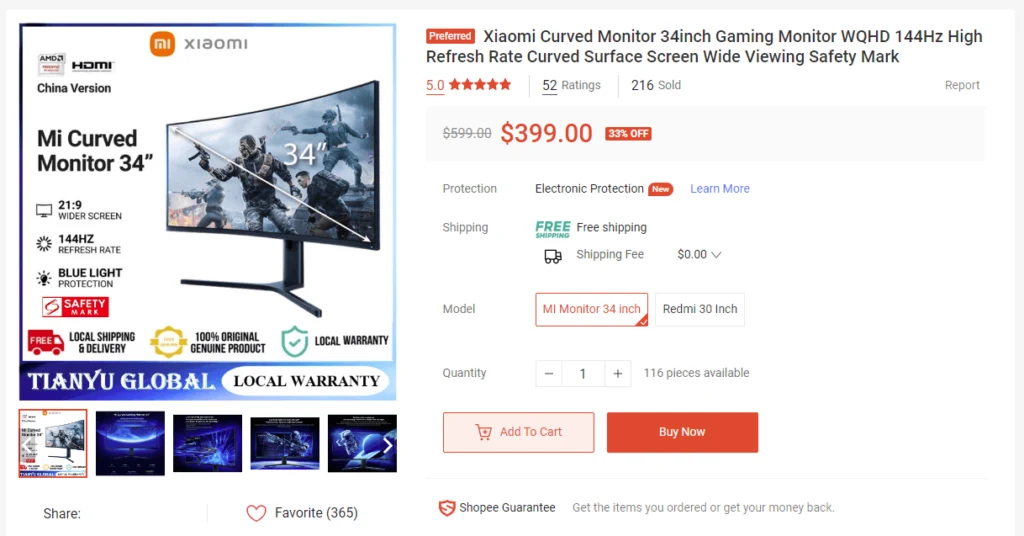
The 34-inch Xiaomi WQHD Monitor at $350-$400 currently may be a sweet spot if you frequently use a left-and-right setup.

If we want to be rather focus, we can just have two portrait documents at the forefront. There is enough real estate space for this.

Since this is in my room, it is always nice to be able to maximise and watch on my bed (I think this will not be new to everyone. I am very late to this).
Now, here are some tips to help you in case you wish to set up.
A TV Has Pretty Decent Sound
If I can, I wish to minimize the number of devices necessary on my desk and I hate having external speakers speakers for this reason. With Bluetooth speakers, it solves a lot of this problem but sometimes I would use the shitty speakers that comes with some monitors.
With a TV, it comes default with sound and I just need the sound to be decent.
And because of this, I can choose not to switch on my Anker Soundcore Motion+ speakers if I wish to.
How to Arrange and Pin Your Windows Fast with FancyZones
The desktop will be very messy easily with so much screen real estate.
How can we organize our views quickly and easily?
Microsoft have a set of Power Tools called Microsoft PowerToys.
You should download (it is FREE to download here) and play around with it because there are many useful yet powerful features there.
Among them is this thing called FancyZones that can help us do this. So what does FancyZones do?

FancyZones help divide your screens into different zones. It allows you to customize the zones to your needs, much better than what the default Windows Explorer could.
My favourite is the eight-equal zones setup.
To pin the screen to a zone fast, I will click and drag a window and hold down the Shift key, the eight zones will light up, enabling me to snap the window to the zone.
If I need to cover 2-zones or 4-zones, I can just do the same but hover between the 2-zones or the intersect of the 4-zones, and it will expand into the two or four-zone area automatically.
You can set it to pin to zone by holding two mouse buttons if you find that to be more convenient.
FancyZones work with multiple monitors, allowing you to have different custom zones for each monitor.
Changing the HDMI Input Tag from TV to PC
This will inform your TV that it is plugged into a PC instead of the TV. I realise that this is very important because without doing this setting:
- The mouse cursor feels very jerky.
- The resolution looks very weird.
- Looks slower.
When we change the input mode, the TV removes some settings that solve these things. I cannot figure out what are the settings that affect the display manually.
I watched this entire YouTube video that tells us what are the settings we need to set so that we can use a 4K TV as monitor:
I am not sure TV brands other than Samsung and LG have this setting. I took a look at Prism+ TV and could not find the settings.
So I decide to risk manage by limiting my choices to Samsung or LG TVs.
If you are interested in setting up, you should watch the rest of that video.
Tune the Panel Brightness or Backlight to Optimize Brightness Versus Electrical Consumption
This is not new but your TV by default has some settings.
The TV might consume a lot more electricity based on how bright the panel or LED backlight is set.
You can go to your settings to optimize and tune it down.
Note this is not the Brightness that comes together with Contrast.
This is either the Backlight in older TV or under LG it is called Panel Rightness.
I tested this with a Power Watt Meter.
Optimize between how bright you need versus the electrical consumption.
The Challenges I Faced with the 43-inch 4K TV as Monitor
Not all experiences are perfect.
Here are some of the things I struggle with.
If I were to present a PowerPoint slide in full screen mode yet be able to control another aspect of my desktop, doing everything on one monitor is challenging.
This is why you will see me setting up another 24-inch monitor specifically to run the Powerpoint slides in my YouTube videos. I probably have eight 24 to 27-inch monitors at home so setting up is not an issue.
But it feels lame that I need to setup another.
Secondly, how do I snap a webcam on top of the TV? It will be so high. Perhaps I need to improve on it.
Thirdly, the TV on the desk is big. Imagine those who run a 55-inch one. While I enjoy the screen real estate, this comes at the expense of table real estate.
Lastly, every time you need to use the computer, you need to use the remote to switch on the TV, unlike a normal monitor, which can automatically wake up on its own.
Conclusion
After I bought my last two monitors, I had this feeling that the purchase was good, but there was something lacking. Either the screen is not curved (my 27inch 2K monitor), or it would be great if the screen is larger (my 31.5 inch 4K monitor).
It has been a couple of months, but I don’t feel that feeling I need to upgrade again.
Everything feels more right and enough.
Perhaps the ideal size would be a 48-inch instead of 43-inch and I feel a 55-inch would be too big. My eyes would not be able to extend that far.
This has been one of my most successful experiments of date and I am glad I tried this.
I wonder if I bought the TV first hand would I still feel that the money was well spent. This is a difficult question but I think if I were to be productive, even a 4K TV would be cheaper then a 4K monitor of the equivalent size.
And therefore I think if the TV is first hand it would have been a good buy.
I invested in a diversified portfolio of exchange-traded funds (ETF) and stocks listed in the US, Hong Kong and London.
My preferred broker to trade and custodize my investments is Interactive Brokers. Interactive Brokers allow you to trade in the US, UK, Europe, Singapore, Hong Kong and many other markets. Options as well. There are no minimum monthly charges, very low forex fees for currency exchange, very low commissions for various markets.
To find out more visit Interactive Brokers today.
Join the Investment Moats Telegram channel here. I will share the materials, research, investment data, deals that I come across that enable me to run Investment Moats.
Do Like Me on Facebook. I share some tidbits that are not on the blog post there often. You can also choose to subscribe to my content via the email below.
I break down my resources according to these topics:
- Building Your Wealth Foundation – If you know and apply these simple financial concepts, your long term wealth should be pretty well managed. Find out what they are
- Active Investing – For active stock investors. My deeper thoughts from my stock investing experience
- Learning about REITs – My Free “Course” on REIT Investing for Beginners and Seasoned Investors
- Dividend Stock Tracker – Track all the common 4-10% yielding dividend stocks in SG
- Free Stock Portfolio Tracking Google Sheets that many love
- Retirement Planning, Financial Independence and Spending down money – My deep dive into how much you need to achieve these, and the different ways you can be financially free
- Providend – Where I used to work doing research. Fee-Only Advisory. No Commissions. Financial Independence Advisers and Retirement Specialists. No charge for the first meeting to understand how it works
- Havend – Where I currently work. We wish to deliver commission-based insurance advice in a better way.

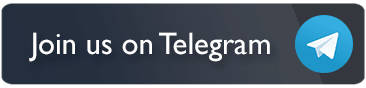
w
Wednesday 27th of December 2023
I have the same configuration previously. Bought a 43inch 4k LED TV with chroma-subsampling similar to a monitor so the text will be as clear as a monitor.
However, what I found uncomfortable is.. 1) the distance to the screen, you are always looking too far to the distance 2) the height of the screen, you have to tilt your head up to see the top. 3) have to constantly adjust screens to snap into the zones (i'm yusing powertools too)
Now , i've reverted back to 1 16inch laptop monitor : 1) I can put 8 charts of IB workstation there. 2) or just put secondary stuff there (like youtube fullscreen or halfscreen or whaever)
27inch 2k Acer Monitor. which allows me to have 2 1440p browser site by site. one is the main browser, the other browser holds my google calendar, gmail and other research websites.
Kyith
Monday 1st of January 2024
hi w,
thanks for sharing your setup. Wah, I wonder how you see 8 charts on a 16 inch. i like the companion 2 browser window setup. thanks for sharing.
save4arainyday
Wednesday 27th of December 2023
Hi Kyith,
Just curious, what happened to the heavy duty trolley that you left at the seller’s place, you gave to him/her ah? hahhahaa
Kyith
Monday 1st of January 2024
OPh sorry save4arainyday! i forgot to say that i go back to the place to take it the next morning hahahah.
lim
Wednesday 27th of December 2023
I agree that if you are mainly working on giant spreadsheets, a giant monitor is the best.
For work, I have gotten used to 2 'smaller' monitors side by side instead of a single large monitor. My main monitor will only have 1 window, the most important window open. The secondary monitor can have other windows open but because they are to the side, they are less distracting than extra windows on a giant single monitor.
I also have the option of rotating one of the monitors to portrait mode in the even that I need to do layout or editing on an A4 sized document as portrait mode is perfect for A4 document editing.
Anyway, let us know whether the Prism+ TV lasts. Some claim that while monitors are designed for many hours of continuous usage (esp monitors designed for business such as Dell), TVs have a shorter lifespan
Kyith
Monday 1st of January 2024
hey lim, the unfortunate news is that... this is an LG tv... and as of this time of writing i am seeing 4 lines at the bottom!
this is probably at least 2 years old.
regarding your setup, i think that is the usual use case. we all at this age we can only focus on one main thing. so having so much screens also no use. usually a better setup is a main and companinion if we need to refer to things.